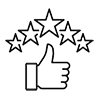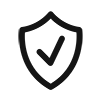1
/
of
1
Microsoft
Microsoft Windows Server Standard 2025 English 1pk DSP OEI 16 Core NoMedia / No Key. Call to activate Product ID (APOS) Add License No Refund
Microsoft Windows Server Standard 2025 English 1pk DSP OEI 16 Core NoMedia / No Key. Call to activate Product ID (APOS) Add License No Refund
Regular price
$2,999.00
Regular price
Sale price
$2,999.00
Unit price
/
per
Taxes included.
Shipping calculated at checkout.
Couldn't load pickup availability
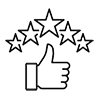 Customer Satisfaction
Customer Satisfaction
- 30 days change of mind return policy
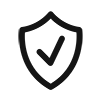 Manufacture Warranty
Manufacture Warranty
Change of Mind Returns:
Change of Mind Returns:
We want you to be happy with your purchase. That’s why we offer a 30-day change of mind return policy, allowing you to request a return for a refund or exchange within 30 days of receiving your order. Please note that return shipping costs will be deducted from the refund amount as follows:
For small, single items under 1kg with free shipping, a $10.70 charge will be deducted.
The return postage cost will be deducted for other free shipping orders based on the item’s weight and dimensions.
Read More
Share
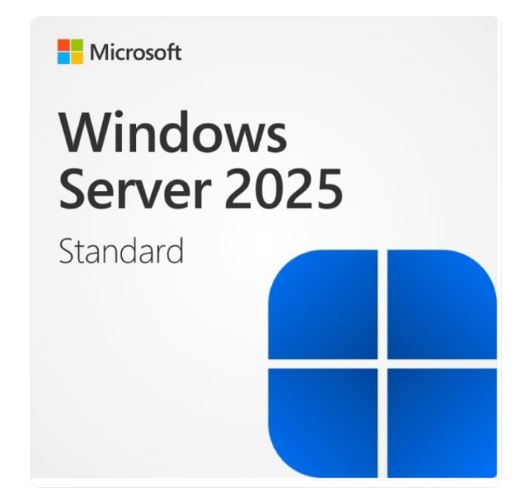
Microsoft Windows Server Standard 2025 English 1pk DSP OEI 16 Core NoMedia / No Key. VLC with Tracking ID in packet (APOS) Add License No Refund
- Microsoft Windows Server Standard 2025 English 1pk DSP OEI 16 Core NoMedia / No Key. Call to activate Product ID (APOS) Add License No Refund
- EP2-25387 > Packet includes Tracking ID
- you can retrieve your product key using the tracking ID. Here are the steps to follow:
- Go to Volume Licensing Service Center (microsoft.com) (VLSC).
- Sign in with your Microsoft account that is associated with your VLSC account.
- Click on the 'Licenses' tab and select 'Relationship Summary'.
- Find the license agreement that corresponds to your Tracking ID and click on the 'Product Keys' tab.
- Your product key will be listed under the 'Product Key' column.
- Open Server Manager: Navigate to Tools > Remote Desktop Services > Remote Desktop Licensing Manager.
- Activate the Server: In the RD Licensing Manager, select the server, then go to Action > Activate Server.
- Choose Connection Method: Select your preferred method for activation:
- Automatic Connection: Recommended for direct internet communication.
- Web Browser: Use this if the server lacks internet access but another computer does.
- Telephone: Complete activation over the phone with a Microsoft Clearinghouse operator.
- Enter Company Information: Provide required details like name, company, and region. Follow the wizard steps.
- Install Licenses: Once activated, select Action > Install Licenses and enter your license code.
- Activate the license server
- 1. In Server Manager, select Tools > Remote Desktop Services > Remote Desktop Licensing Manager.
- 2. In the RD Licensing Manager, select the server, and then select Action > Activate Server.
- 3. Confirm your preferred Connection method for license server activation and select Next. The three options available are:
- Automatic connection (recommended): This recommended method communicates via internet directly to the Microsoft Clearinghouse outbound over TCP port 443.
- Web Browser: This method requires the administrator to connect to the Microsoft Clearinghouse web site. Use this method if the license server doesn't have internet access, but you have internet access through another computer.
- Telephone: This method allows the administrator to complete the migration process over the phone with a Microsoft Clearinghouse operator. Use this method if you don't have internet access.
- Activate with automatic connection
- 1. Enter your required Company information including First name, Family name, Company, and Country or Region. Select Next.
- 2. Then enter your optional company information. Select Next until you complete the Activate Server Wizard.
- 3. Accept the defaults for the remaining pages until the final page. Clear Start Install Licenses Wizard now, and then select Finish.
- 4. Select Action > Install Licenses. Enter your license code ready to enter when prompted.
- Activate using a web browser
- 1. On the License Server Activation page, copy the URL for the Remote Desktop Licensing Web Site. Then open a web browser and navigate to the site.
- 2. Complete the steps on the Remote Desktop Licensing Web Site.
- 3. Return to the License Server Activation page and enter in the license server ID. Select Next.
- Activate by telephone
- 1. Select your Country or Region. Then select Next.
- 2. On the License Server Activation page, call Microsoft at the number displayed. The representative provides you with a license server ID to enter. Select Next.
- https://support.microsoft.com/en-us/contactus/
- Business Support